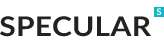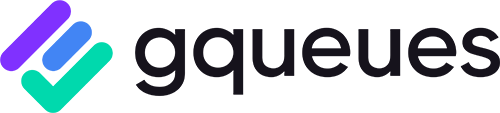
How GQueues Helped My Small Business Move to the Next Level
- Posted by Jim Jordan
- On October 5, 2022
- 0 Comments
Introduction
GQueues has been an instrumental part of helping my small business move to the next level. A piece of work that needs to be done is called a task. So anything that you capture is a task when it enters GQueues. GQueues is positioning itself as a task manager, but it is much more than that. A task is an activity that craves communication of context and placement within your overall business plan to obtain prioritization and level of importance. We always have more tasks than time, and moving amongst various software programs is expensive, increases miscommunication, and makes training expensive.
By allowing me to create tasks and communicate with my team in one central location, GQueues has saved me a lot of time and money. I can now easily manage all my business processes, projects, and communication systems from one easy-to-use platform.
Let me share how by combining GQueues Tasks into Categories, Queues, Tags, and Smart Queues, you can support your entire business.
What is GQueues?
GQueues is a task management app that is specifically designed for Google Workspace. The software seamlessly integrates with Gmail, Google Drive, Google Calendar, and Google Chrome. It is also designed for mobility with apps for iOS and Android; you can input and access your tasks from anywhere.
What is the GQueues Philosophy?
At the core of GQueues is that task management should easily capture tasks and force a person to decide the importance of the task compared to others. This promotes a prioritized, actionable task list and a basis for understanding the reasons for inaction, such as over-commitment of resources. GQueues also distinguishes itself among other productivity and collaboration tools with the ease of delegating tasks to team members.
What sets GQueues apart from other applications?
GQueues is explicitly built with the Google user in mind and seamlessly integrates with core Google Workspace and other Google apps. GQueues offers a simple user interface to get tasks into a trusted task manager quickly.
What are GQueues basic features?
Capture tasks at their entry point Tasks can come from various places. GQueues makes it simple to capture your content at its source without needing to take additional steps. GQueues features an add-on to your email, a browser extension, and iPhone and Android apps.
What do you do with a task once you capture it?
You may leave your tasks in the inbox and simply use it as a master to-do list. Quite frankly, this is how I began using GQueues. However, best practices would be placing your tasks into folders and sub-folders, not unlike how you may save files on your computer today. GQueues calls these grouping Queues. The term Categories is used to describe a group of queues.
Place your task within your business hierarchy.
For example, I have a category called Develop Profitable Clients, which I use as a lead management and customer relationship management system. Underneath this category, I have multiple queues; one for general leads, one for each major customer, and one for each marketed product. Each of these Queues can have individual or nested tasks.
Category => Queue => Master Task => Subtask
Characterize your task once.
The philosophy behind a task manager productivity systems, such as David Allen’s Getting Things Done (GTD) or Tiago Forte’s Projects-Areas-Resources-Archives (PARA), and others are about capturing tasks at their source and prioritizing and processing it once.
As you capture your task, you can change its title, apply it to a queue, set a due date, apply tags, set an assignment, and add a note. You can also use it for file sharing by attaching a file or link to the note.
Use Tags to Allow Many Views of the Same Task
Tags allow for multiple insights into the same task or groups of tasks. Our businesses are generally run through various processes, activities, or client jobs.
Using my previous example of a category called Develop Profitable Clients, I spoke of a queue called General Leads. A thoughtful tag structure could allow me to use this piece of information in several ways. For example, what particular product or service is this lead interested in? What phase of the sales funnel is this customer in? Is this customer a repeat customer, etc.? Do they prefer an invoice or use online payments? With this one task, I can use tags to manage process steps, specific activities, and job orders.
See all your demands in one place with GQueues’ Google Calendar Syncing.
With GQueues’ Google Calendar Syncing, your GQueues tasks sync with your calendar so you can look at your entire schedule from one view. If you use block scheduling, this is a must-have as you can move the dates and timing around on the calendar, and they automatically readjust back to GQueues. You can also add a Gqueue Task directly to your calendar. You enter a task as you normally would to your Google Calendar and change the calendar from your regular calendar setting to GQueues, and it shows up in your Gquues Inbox. From there, you can apply it to the appropriate queue.
You also have other options, such as keeping completed tasks on your calendar after completion or removing them. As I work with clients and use my calendar to track billings, this is a great detail. You can create tasks in either place, and they’ll show in both. This also enables you to set reminders for your tasks. Install the Google Workspace Add-on as well so you can see full task details and mark them complete directly from Google Calendar.
Another powerful feature is the ability to attach files to your tasks from your computer or Google Drive. This allows you to open up a task and have everything you need without searching for supporting details.
How GQueues helped my business move to the next level
Pieces of information and tasks are bombarding you daily. Without having some guiding documents to help determine what to do with this information, it is easy to lose focus and prioritize the wrong activities.
Becoming StraTactical – Where Strategy Meets Tactics™
Whether a large or a small business, you should have a detailed plan for winning and prospering. This requires a strategic system to ensure you have a sound strategy and a tactical system to ensure that you execute. This article is about how GQueues helps your business move to the next level, but we need a little context on how this tool fits.
Your strategy systems set the vision and set direction.
Below is a simple graph of a strategic system. Businesses should have a market fact book that documents their knowledge on how their market is defined, operates, and creates profit. This information should feed into your strategic plan, which defines a vision for your future and identifies and sequences goals and objectives. Your business should have a brand plan which establishes its distinctive messaging. Your strategy is broken into a multi-year business plan that details the activities to reach your goals. If you are a company that develops new products, you may want a separate program management system for a larger project. You want a Scorecarding system to quantify your future.
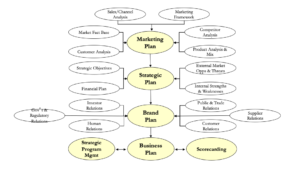
Strategy Systems
© Jordan 2005
Your tactical systems take strategy direction and provide turn-by-turn maps.
The graph below shows how the multi-year details of your strategy system move into your annual tactical plan. I recommend breaking your tactical plan into 4-7 major categories. For example, my business is a consulting practice, so my six category queues are: 1. develop product lines, 2. develop profitable clients, 3. define & research new opportunities, 4. improve communications programs, 5. install infrastructure & management systems, and 6. training & development.
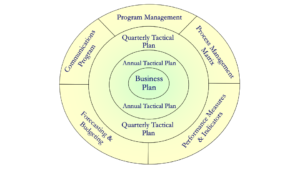
Tactical Systems
© Jordan 2005
GQueues ensures that strategy and tactics are linked
If you are a large business, you probably have the people and budget to invest a bit in strategy. However, as a small business, it is often that we discover our strategy through a bit of trial and error or intuition. This is perfectly okay, as GQueues can help you. Below is a picture of my GQueues structure.
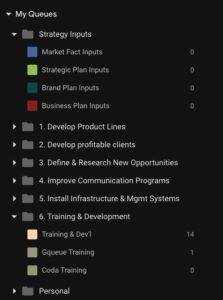
Create a Strategy Category to capture insights and learnings
Notice that I have a category queue called Strategy Inputs with sub-queues that cover inputs into the market fact book, strategic plan, brand plan, and business plans. Predominantly GQueues is about execution and prioritization of tactics. However, I could receive an email, see a blog article, or file a report into Google Drive that may be significant to my next planning cycle. I simply place it into its rightful queue for my future planning cycle and forget about it.
Create your Tactical Categories to organize for execution
I mentioned above that I recommend 4-7 significant categories, which were detailed above. These can also be organized into queues. As I have a lot of client-specific information in mine. For example, under the Category Queue Develop Profitable Clients, I have a queue for each significant client and a general queue for my smaller or non-recurring clients.
The different ways GQueues can help your small business grow
So although this planning, collecting, and categorizing is good, we are simply collectors without executions. Besides managing ourselves, we often delegate assignments to an employee, contractor or vendor.
Delegation and setting of assignments
By assigning tasks to individuals, the delegation of individual tasks becomes a breeze. You can set a date and delegate the assignment when entering a task. You can add notes, link attachments, add comments, and tags to provide all the content an individual needs to execute right from GQueues.
Using Tags
Tags let you add keywords to tasks, making them easier to find and filter upon. Use tags when a task might apply to more than one category or when you want to filter results for a particular keyword. You could use tags to associate notes with customers, processes, people, locations, etc.
Tags for Process Management
I have taken a screenshot of some of my tags below. Notice that I have several steps in my sales process. Historically, I would place a client under the category Develop Profitable Clients. I would tag them with a particular sales funnel process, for example, Sales – 4 In Progress.
Several sub-tasks or items are often associated with a particular client, such as signing a non-disclosure agreement. I only tag the task in this case, not the individual sub-tasks, because when I apply filter views, the sub-tasks automatically come with the filter on the tag.
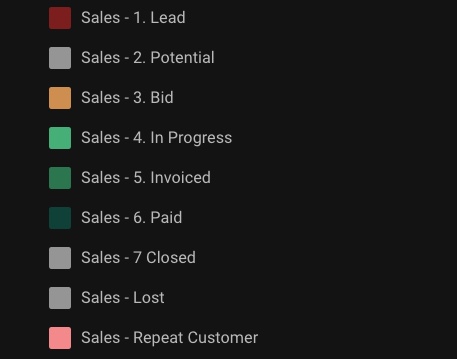
Tags for Client History
I generally create and archive my tasks by a queue using the customer name of one-time customers. However, for repeat customers, I name the queue with a unique name for the project and tag the project with the customer’s name. This way, I can query across periods and obtain insights.
Tags for Project Management
I recommend using a project management program if you have a complex project. However, 95% of my projects are smaller, with no more than 10-15 tasks to completion. In this case, I create a queue and track all my tasks. However, there may be some standard features across all the projects, for example, creating the final report. I may want to look at all the final reports over some time; tags would be of great use.
Gain Perspective with Smart Queues
Think of a Smart Queue as a way to use search criteria to create management reports. By default, GQueues comes with four Smart Queues: Overdue, Due Today, Due in a Week, and All Tasks. Using these pre-programmed views, it is easy to stay on top of your tasks; notably, it is easy to visualize over or under commitments and proactively make adjustments. You can also create Smart Queues to filter queues, assignments, dates, tags, and various other methods to create a process management reporting system.
Going back to the example of the Category Developing Profitable Clients with the Queue of General Leads. Moving the task tag from Lead to Potential could trigger one employee to prepare a presentation while another employee is targeted with scheduling the next meeting. The task has not moved from its original placement, but the tags have triggered events and informed those responsible.
How to get started with GQueues and begin reaping its rewards
When learning any new tool, I have learned that having great online tutorials, how-to-videos, and excellent customer service accelerates adoption and retention. The GQueues team has answered every one of my emails in less than 24 hours (holiday exceptions) for several years now. They not only use these emails to help you get going but also as inputs to their continuous improvement effort.
There are two ways to get started.
Work your structure Suppose you are at the point in your business where you have already thought through your strategic and tactical systems, as I illustrated above. Take the time to structure your categories, queues, and tags upfront and get to work.
Probably the majority of my tasks come in via email system. You can instantly capture the email and place it in your GQueues inbox or a specific category or queue by clicking on the add-on to your Gmail. As you do this, you can also set a date and/or specific time for the task. You can tag the task, assign it, add a note, and provide any links and attachments. You can get sophisticated with little effort very quickly.
Organize the chaos and evolve However, if you are like me, I was simply delighted to capture an email, create a task and not lose the link back to the original email. Everything went into my GQueues inbox. I love the ability to sort it, rearrange the dates, etc.
In taking this approach, you tend to start nesting your tasks with sub-tasks. You may next make your first queues, most likely separating personal from work. You will most likely realize that you had an opportunity to capture links and files and make notes, and you didn’t. As this caused you to retrace your steps to get this information, you eventually add this discipline. If you are like me, you keep evolving and realize there is much more to do with this information. Much more efficiency to be had.
The bottom line – why you should consider using GQueues for your business
GQueues is a great way to get organized and stay on top of your tasks. It has an intuitive design that allows you to add tasks from anywhere. If you are a small organization, part of the google ecosystem, it can be your all-in-one program.
The program offers pre-programmed features and views, such as the Overdue, Due Today, and Due in a Week queue, to help you visualize your commitments and make adjustments proactively. You can also create Smart Queues to filter by queue, assignment, date, tag, and more.
Additionally, GQueues has excellent customer service with quick response times that will help you start using the tool quickly. If you are like me and enjoy evolving and organizing chaos into structure step-by-step, then GQueues is for you!